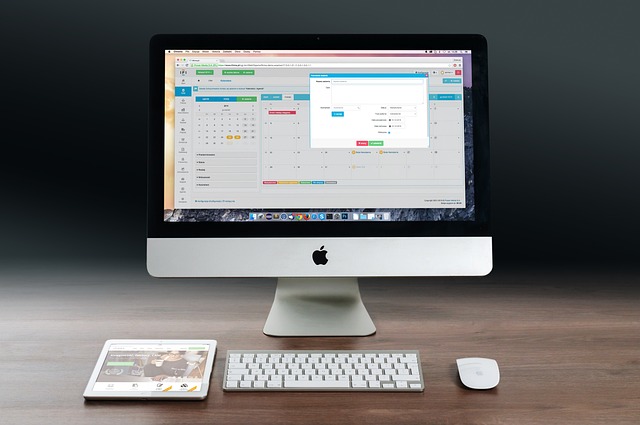Ever wondered why your computer slows down or won’t start? These issues can affect anyone, from rocket scientists to business owners. They can really mess up your work. Quickly fixing these problems can save you a lot of time and effort, sometimes just by turning it off and on again or getting expert help.
Key Takeaways
- General slowdown can result from hardware resource misallocation.
- Failure to start is a frequent PC troubleshooting issue.
- Peripheral malfunctions range from cables to software conflicts.
- Internet connectivity issues are often due to network settings.
- Effective use of diagnostic tools like Task Manager and Device Manager is crucial.
General Slowdown
Many people find their PCs running slow. This often happens when the computer doesn’t use its resources well, like RAM, hard drive space, or CPU power. Things like unwanted programs using too much power can cause this problem.
Windows Task Manager is a great tool for checking how well your computer is using its resources. It lets users see and stop programs that slow down their computers. By managing open programs wisely, you can make your computer run better.
To fix slow computers, it’s important to check your hardware regularly. Make sure you have enough RAM and hard drive space. Also, do things like defragmenting your hard drive and clearing out temporary files. These steps can help make your computer run smoother and last longer.
PC Will Not Turn On
When a computer won’t start, it can be worrying. But, it’s not always a sign of a big problem. First, check that the power supply is well connected to both the wall and the PC. Make sure the power button works right. Sometimes, just plugging in the power cables again can fix it.
If you’re having laptop charging problems, look at the charger and battery closely. A broken charger or bad contact between the charger and laptop can cause issues. Make sure the AC adapter is working and the battery isn’t dead or damaged.
For PC power troubleshooting, checking the hardware inside is key. Sometimes, just cleaning out dust can help. Open the case and make sure all connections are tight.
- Verify power supply connections
- Inspect power button functionality
- Check the status of laptop chargers and batteries
- Reseat internal connections and clean out dust
Peripherals Not Working
Having trouble with your keyboard or mouse can really slow you down and get you frustrated. Before looking for complex fixes, start with some simple steps. Check that all cables are plugged in well. Often, broken cables or loose connections cause these problems.
If your cables look good, driver issues might be the problem. These can usually be fixed through the Device Manager in Windows. Look for devices with an exclamation point, right-click on them, and choose “Update driver” or “Uninstall device”. Then, restart your system to see if it helps.
If you keep having the same issue, try reinstalling the device driver. Get the latest version from the manufacturer’s website. By tackling these common issues, you can fix your peripherals and reduce downtime.
Internet Connectivity Issues
Network connectivity issues can really slow down your online activities. Problems like Wi-Fi disconnection, slow internet, and IP address conflicts can mess with your internet use. To fix these, you often need to use both hardware and software fixes.
Outdated network drivers are a common cause of internet troubles. Keeping your drivers updated helps your computer talk better with the network. Walls or big metal objects can also block your Wi-Fi signal, making it slow.
Software issues and power settings can cause problems too. Changing power settings for your network adapters might help. It stops the adapter from turning off to save power. Making sure each device has its own IP address is also key. This prevents connection problems and keeps the network stable.
Cleaning out your browser can help with slow internet too. Too many data and cookies can slow things down. Using the computer’s control panel for network diagnostics can show you what’s wrong and how to fix it.
If you can’t fix things yourself, it’s time to call your Internet Service Provider (ISP). They can do deeper checks and fix issues you can’t handle. This can make your internet faster and more reliable.
Conclusion
Fixing common computer problems like slow performance, not turning on, and internet issues needs a careful plan. It’s important to run system checks and manage how your computer uses resources. Also, keeping software and drivers updated helps avoid many problems and boosts your PC’s speed.
When you face tricky issues, getting help from IT support experts is a smart move. They can tackle complex problems that go beyond what you can do yourself. These services also offer tips to keep your tech running at its best.
It’s crucial to quickly solve these common problems to keep your work flowing smoothly. This is true for both small businesses and big companies. Being proactive in dealing with tech issues helps keep your systems running well.